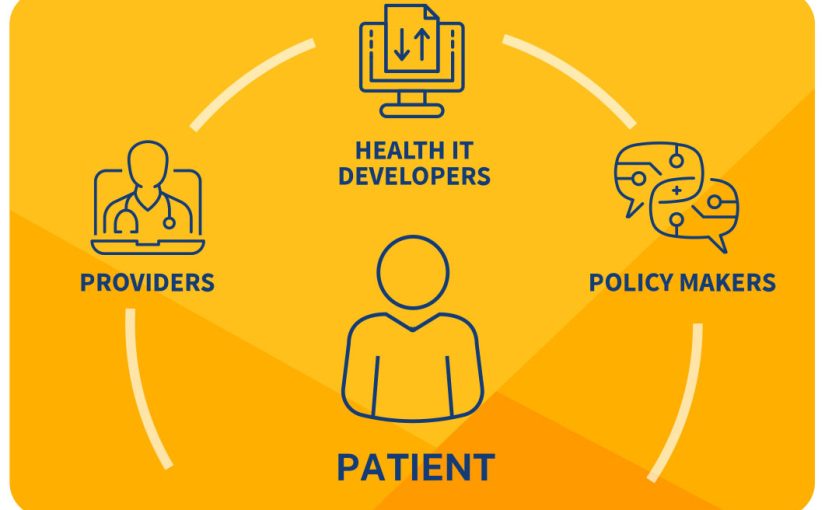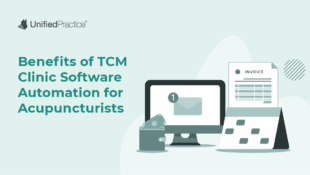Source: healthit.gov
As of April 5, 2021 the Cures Act requires that all healthcare providers give patients immediate access to their health information, free of charge. This means that information blocking is prohibited. If you receive a request for patient information from a patient or another provider, you are required to provide the information. This information includes EHR, images, charts, notes, and lab reports.
With the 21st Century Cures Act, an EHR seems like the perfect solution – so long as the EHR you select is able to meet the demands of securely sharing patient records and is in compliance with the Cures Act. The Cures Act ensures that patients have immediate access to their records – beyond just a copy of their health records, but also all clinical notes and lab results. The key function of the CURES Act is to ensure that patient information and healthcare data is not only accessible, but also easily and securely shared. This is where Unified Practice comes in. Our technology has always been compliant and secure in the import and export of patient information. Unified Practice is here to ensure you are compliant and prepared for the Cures Act.
What Do You Need to know?
Here is a breakdown of the CURES Act:
How Can Unified Practice Help?
- Main goal: push for interoperability by providing secure and free access to patient health information to patients and other healthcare providers
- Health information includes:
- Electronic health records (EHR) information
- Consultation notes
- Discharge summary notes
- Digital Images
- Images
- Laboratory reports
- Medical history
- Paper Charts
- Pathology reports
- Procedure notes
- Progress notes
- Paper Charts
- Promotes transparency: by ensuring that patients and healthcare providers have immediate and free access to patient health information
Unified Practice allows you to export SOAP notes and other documents as PDFs, CSVs, and Excel files and provide them to patients, meeting the current CURES Act regulations.
How Can I Export this Information From Unified Practice?
Depending on what is being requested, there are a few places to export specific types of data from Unified Practice. Below, follow the steps on how to Export various types of data:
- SOAP Notes (typically, your SOAP notes will include consultation notes, images, procedure notes, and progress notes):
- Navigate to the Appointments tab within the Patient File.
- Click View Intake.
- In the upper right-hand corner, click Print.
- From here, you can choose to download the file as a PDF on your computer to send to your patients via HIPAA-compliant email.
- Onboarding Forms (these are the forms that your patients fill out such as Medical Questionnaires, Read & Sign, and Screening Forms):
- Navigate to the Forms tab of the Patient File.
- Click the eye icon to view the form.
- In the upper right-hand corner, click Print.
- From here, you can choose to download/save the file as a PDF on your computer to send to your patients via HIPAA-compliant email.
- Images, Lab Reports, Additional Files (these are files you have uploaded into the Files tab of the Patient File. This can include bloodwork, x-rays, or additional notes you took outside of UP and uploaded into a file):
- Navigate to the Files tab of the Patient File.
- Click Download.
- From here, the file will download on your computer in the original format which was uploaded. Save the file(s) to your computer to send to your patients via HIPAA-compliant email.
For more information on how Unified Practice can help you navigate the CURES Act, click here. For additional information on exporting data from Unified Practice, check out our articles What Can Be Exported From Unified Practice? and Who Owns The Patient Data?